How To: Let Us Know Inventory Is Coming In (Inbound Creation)
Step 1: Log In
Go to the YYZ Prep web app and log in to your account.
Click on the ‘Inbound Shipments’ tab on the left-hand side of the dashboard.
Step 2: Create a New Shipment
On the Inbound Shipments page, click the ‘New Shipment’ button in the top-right corner.
Step 3: Fill Out Shipment Information
On the Create Inbound Shipment page:
Edit the Shipment Name field.
Your shipment name should include your supplier name and an order identification code (e.g., Order ID or Order Number).
Tip: Each supplier order should have a unique inbound shipment created.
Leave the other fields as they are.
Click ‘Create Shipment’ to proceed.
Step 4: Add Notes (Optional)
After creating the shipment, you’ll be taken to the Inbound Shipment page for your new shipment.
Use the white text box on the top-left to add any notes for the receiving team.
Examples of useful notes:
Backorders or cancellations from suppliers.
Known discrepancies in the delivery.
Splitting one supplier order into U.S. and Canadian accounts (if applicable).
Step 5: Add Items to the Shipment Plan
On the Inbound Shipment page, click the ‘Add Items’ button on the right-hand side.
Use the search and filter options to locate the ASINs you are expecting to receive from your supplier.
Enter the expected quantity for each ASIN.
Step 6: Ensure ASIN Accuracy
Add ASINs based on how you plan to ship them out to Amazon.
Example:
If your supplier is shipping individual toothpaste boxes, but you’re selling them as multipacks of 3, add the multipack ASIN (not the individual box ASIN).
If you receive 30 individual bottles and need to ship out 10 multipacks of 3, input 10 units of the multipack ASIN into the inbound plan.
Step 7: Add Lot Numbers and Expiry Dates (Optional)
If you already know the lot numbers or expiry dates of your products, add them here.
If not, don’t worry – the YYZ Prep team will handle it during the prep process.
Step 8: Leave Service Details for Outbound
Do not add any service details for your products here.
The outbound team will manage these services when prepping your units.
Your inbound shipping plan is now set up! 🎉 If you need further assistance, contact our support team at hello@yyzprep.ca or call/text +1 647 250 0111.
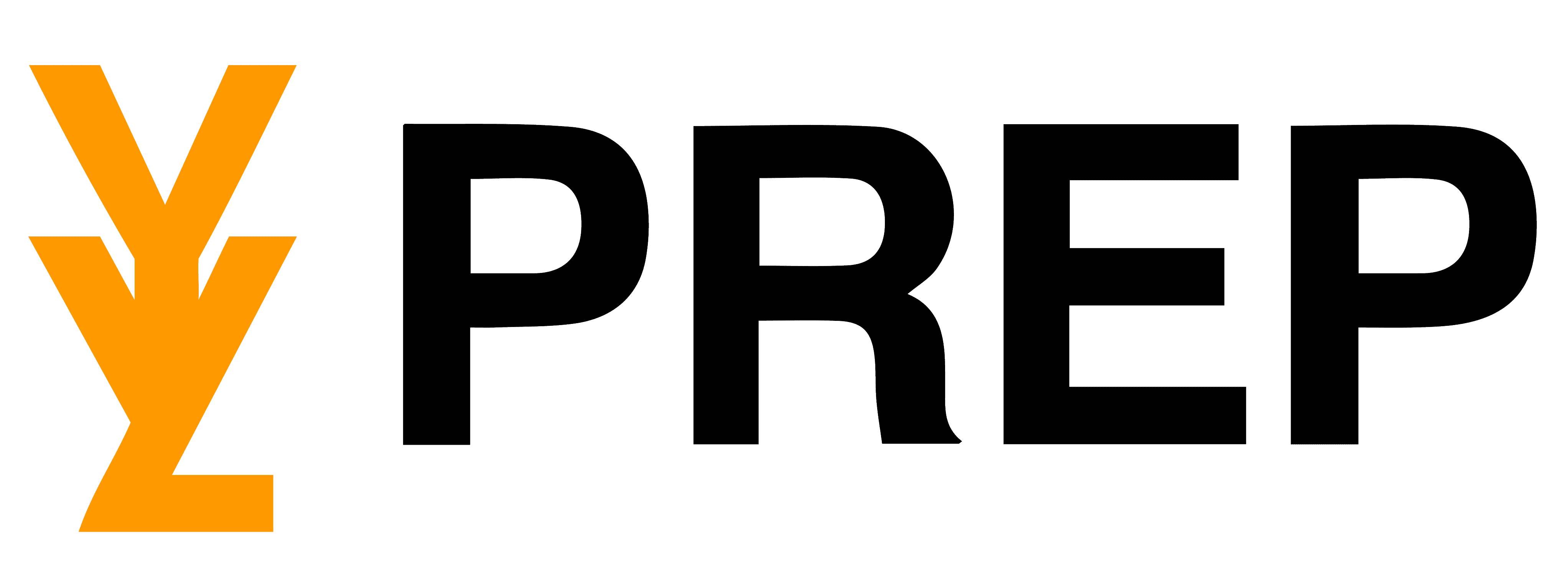
Contact Us
© 2025 – YYZ Prep
The details provided on this site by YYZ Prep do not constitute an offer to sell or a solicitation of an offer to buy any services. The content published on this site is intended for informational purposes only and does not represent professional advice. YYZ Prep specializes in Amazon FBA preparation services, including product labeling, packaging, and shipping.
Any request for services, such as joining our service program, seeking clarification, or expressing an intent to utilize our Amazon FBA prep services, does not create a binding agreement between YYZ Prep and the individual or entity making the request. We recommend that you carefully review our service terms and conditions, when available, before engaging our services.